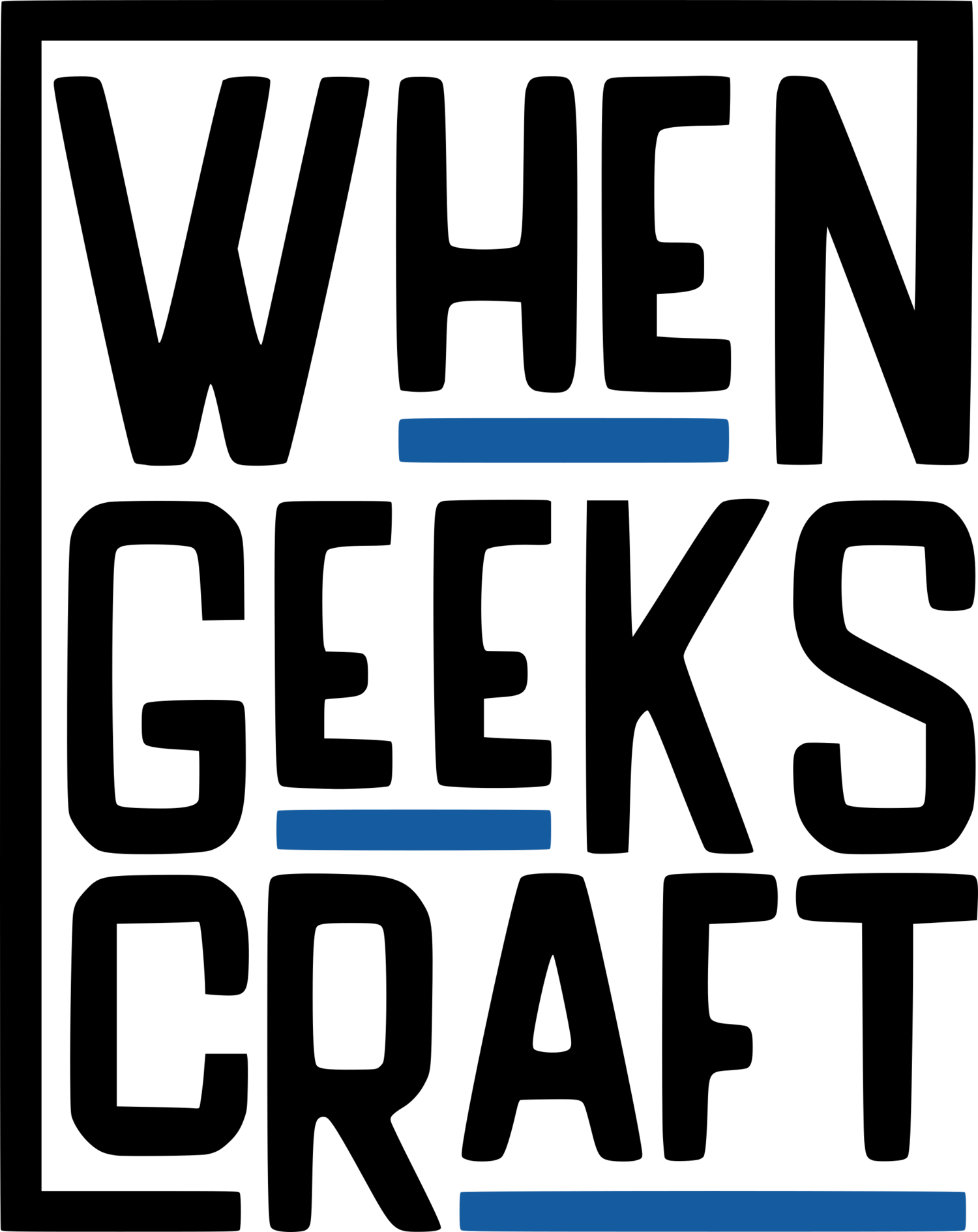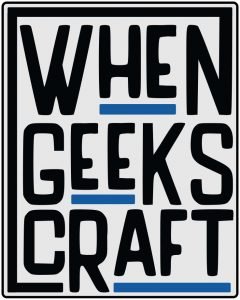Multi-layer Map of Hyrule - Laser Engraved and Painted
I have been working on and off on this project since I got my Glowforge in February. I got the inspiration for this build after seeing the work of Quinton McCain. He made a super high-resolution version of Hyrule from Breath of the Wild and it blew me away. I knew I needed one for myself.
This project took around 8 hours to cut/engrave and about 4 days to hand paint.
Go support him and his amazing work here. He also posted his work on Reddit if anyone is interested- He has high-resolution files available
- Head over to https://whengeekscraft.com for more of what we do!
- Follow us on Instagram
- Follow us on Facebook
Supplies:
- Glowforge Laser Cutter - If you have ever considered a Glowforge, I cannot recommend mine enough. Here is my Glowforge Referral Link so you can save up to $500: https://glowforge.us/r/DSKCNJZL
- Glowforge Proofgrade Materials - 1 Sheet of Walnut Plywood and 1 Sheet of Maple Plywood
- Vallejo Model Paints
- Super Glue
- Extra Fine Tip Paint Markers
- Paint brushes
- Gimp (Photoshop)
- Inkscape (Illustrator)
- Sketching Software (iPad - Sketchbook) with an Apple pencil or any alternative
Step 1: Find a Reference Photo and Isolate Your Layers
While I am experienced in Photoshop and Illustrator, sometimes it's just easier to trace things out, especially when you want to Identify many different layers.
For this project, I took my reference piece into Sketchbook on my iPad and traced out the following layers. By doing this, I was able to make a sandwich of Isolated engraves/cuts:
- Main Ground layer
- Top Layer Details
- Top Layer Cut Specific Outline
- Water
- Locations
- Roads
After drawing them out in Sketchbook on my iPad, I saved the document as a .PSD (Photoshop Document), and I brought it into Gimp and isolated each layer before bringing it into Inkscape.
- For more directions on how I move files from Gimp to Inkscape and convert to high-resolution BitMap layers, Check out our instructable on the Breath of the Wild - Calamity Ganon Tapestry. We have step by step instructions for making your file as clean as possible for laser cutting!
Step 2: Prepare Your Files, Grab Your Ear Protection, and Start the Up the Laser
By using the same selection box on each layer, I copied and pasted the files over to Inkscape and converted them to BitMap.
- For more directions on how I move files from Gimp to Inkscape and convert to high-resolution BitMap layers, Check out our instructable on the Breath of the Wild - Calamity Ganon Tapestry. We have step by step instructions for making your file as clean as possible for laser cutting!
Once I had all the layers converted to bitmap, I made them all of different colors (for my laser to understand they were separate steps) and placed them in their order on top of each other.
- Typically, I prefer to line up all my individual pieces and move them in the Glowforge software as needed but for this build, I needed complete alignment accuracy.
- The best way to guarantee alignment on a Glowforge is to pre-align all the layers in Inkscape.
Laser Settings:
- Base Layer - Water Engrave
- Power: 80%
- Focus Height: .125
- Base Layer - Roads, Words, and Detail Engrave
- Power: 100%
- Focus Height: .125
- Top Layer - Roads, Words, and Detail Engrave
- Power: 100%
- Focus Height: .125
Step 3: Paint a Bunch of Sections
Clean out the engraves with a soft bristle brush.Painting Time:
- Start painting on all the water sections using blue paint.
- Dry brush the edges where the water meets the land with a light dusting of white paint.
- Using Gold paint, paint in all the writing on the map.
- Use Tan paint to outline all the edge banding around the areas near water.
- Using watered down black paint, lightly tint the caverns sections to show depth.
Step 4: Peel and Glue a Punch of Sections
- Removed the masking tape from the areas where the second layer needs to be glued down too.
- Use the remnant of the top layer as a guide to glue the top layer pieces down in the correct spots.
- Almost like a puzzle piece
- Glue the second layer pieces down
- Remove all the tape on the piece
Step 5: Finish Painting All Those Happy Little Trees
- Using either paint and a brush or fine tip paint pens, start painting in all the tree details.
- Make note of the coloring on the map.
- There are different color trees in different areas. Noting these seasonal changes can help add more dimension to your piece.
Step 6: Show It Off to Your Friends
After 8 hours of laser cutting and 4 days of painting, hang this bad boy on your wall and enjoy!
If you have access to a laser and the ability to do this project, I cannot recommend it enough. This piece is beautiful and I am so happy I took the time and effort to make it happen,
Have fun and go make something awesome!
Nicole C. - WhenGeeksCraft